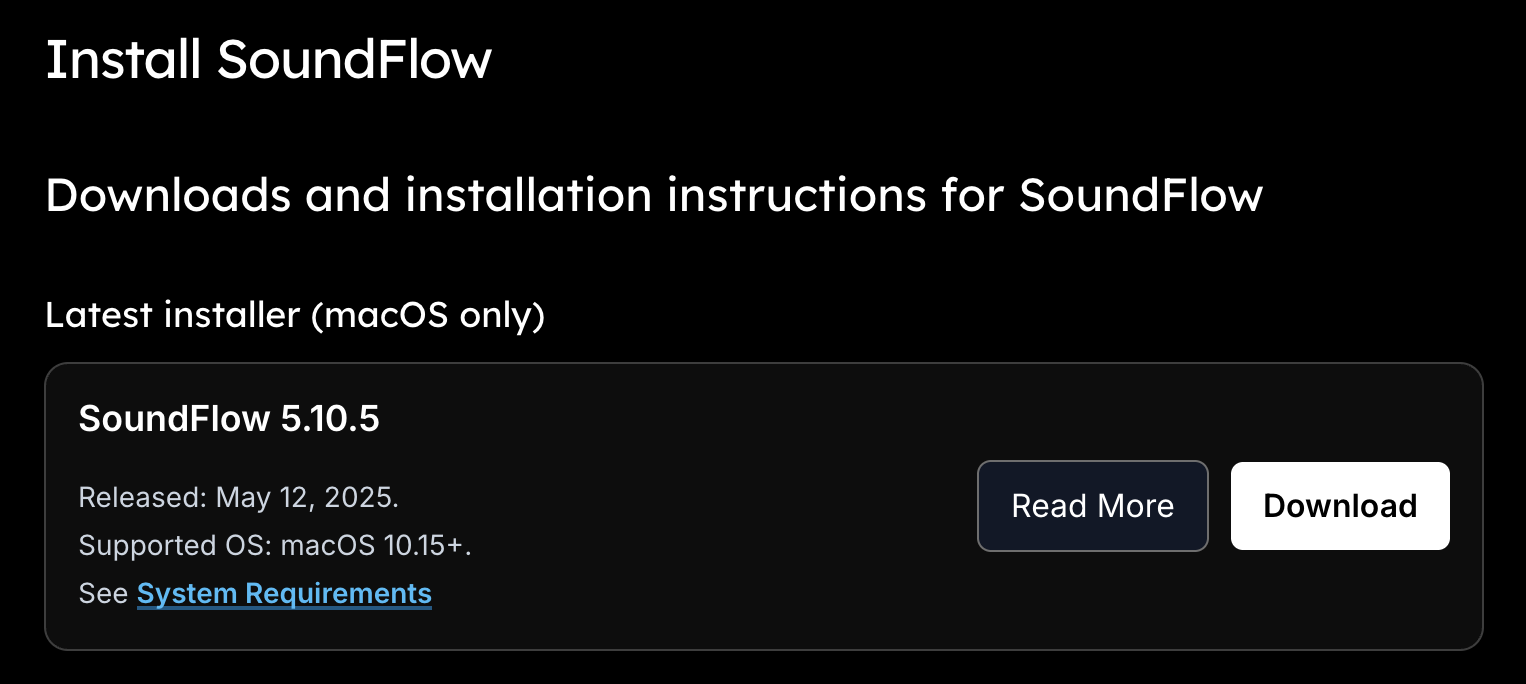InstallBounce Factory
Get up and running with Bounce Factory in just a few simple steps. Follow our step-by-step guide to start automating your audio bouncing workflow.
Run the SoundFlow installer and follow the setup wizard. You'll need to create a free account to access the SoundFlow store where Bounce Factory is available.
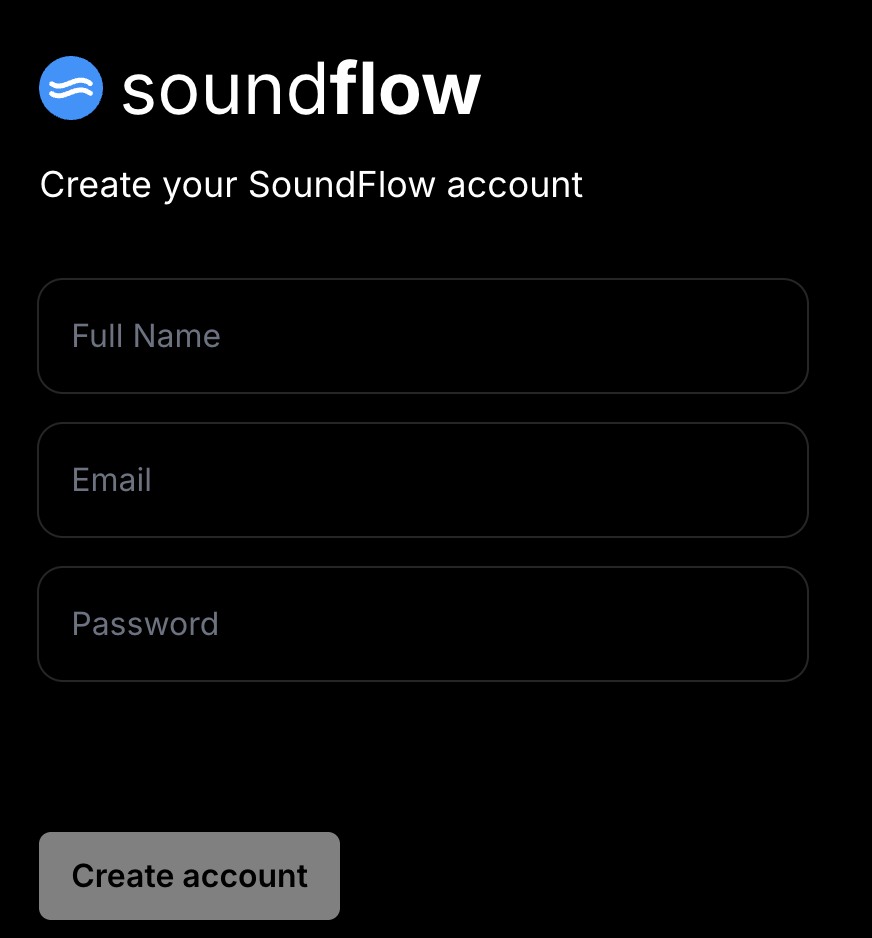
System Requirements
Make sure you have at least macOS 10.15+ and Pro Tools 2020.11+ installed before proceeding.
Launch SoundFlow and click on the "Store" tab in the navigation bar. Search for "Bounce Factory" or look for it in the featured applications section.

Navigation Tip
Look for the "Store" tab in the SoundFlow navigation bar - it's clearly labeled and easy to find.
Click "Install" on the Bounce Factory listing. The installation will happen automatically through SoundFlow. You'll see a confirmation when it's complete.
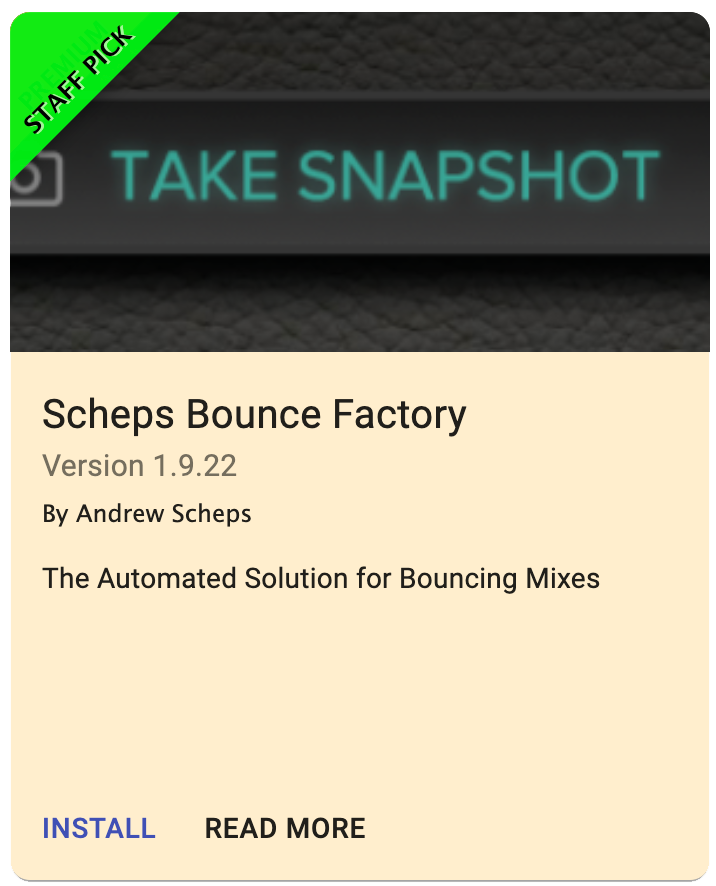
Staff Pick
Bounce Factory is featured as a Staff Pick in the SoundFlow store, highlighting its quality and professional value.
Open Pro Tools and launch Bounce Factory from the SoundFlow interface. You're now ready to start creating snapshots and automating your bounce workflow!
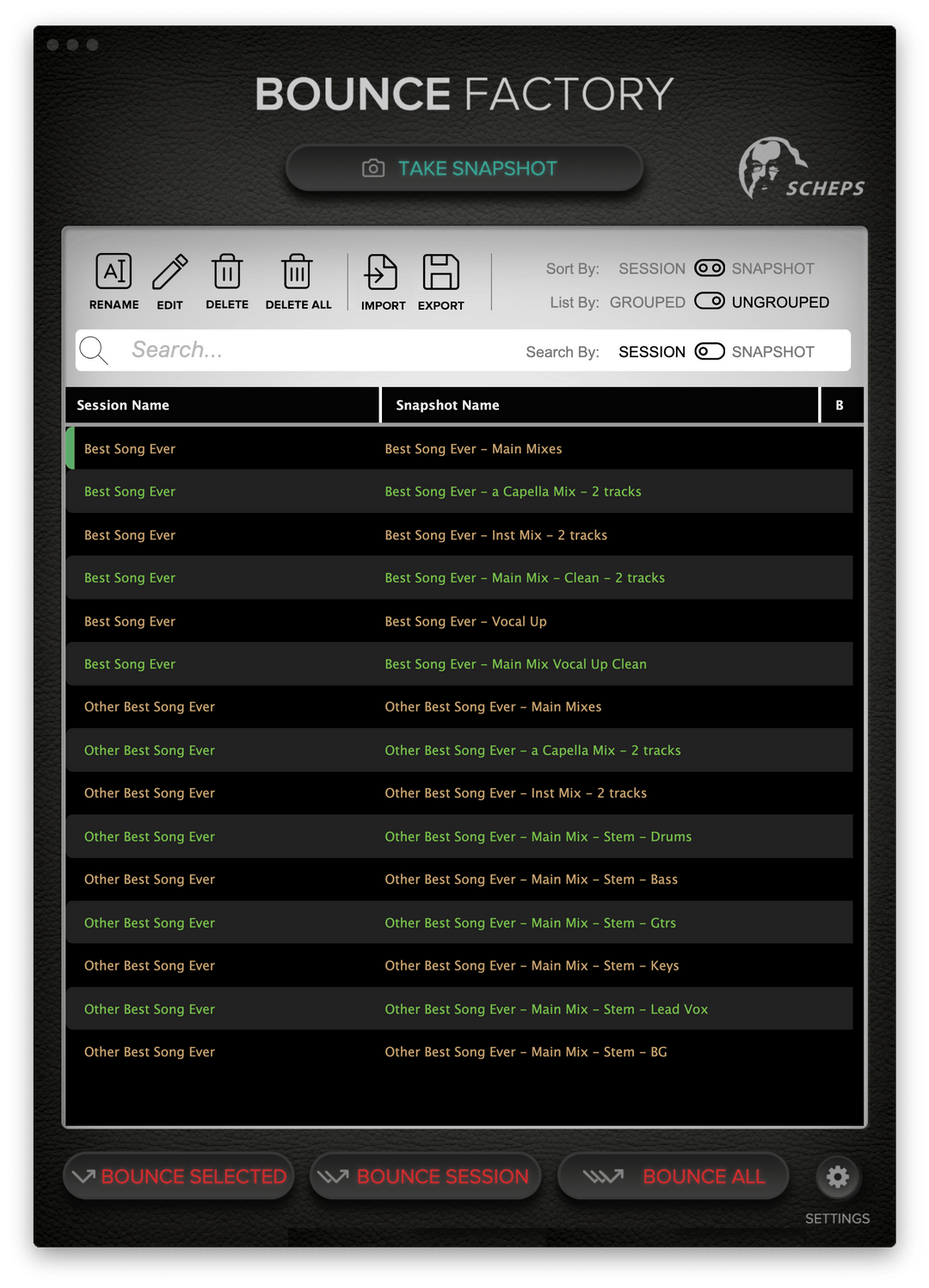
You're All Set!
Check out our tutorials to learn how to get the most out of Bounce Factory.